Customer Upload Enhancements in Third Quarter 2021
The Customer Upload feature has been enhanced and reorganized.
This article covers the main Customer Upload settings and options found in Group Administration –> Group Settings –> Customer Upload.
Enhancements and settings for the special “departmental” Customer Upload using specially created subfolders are described in this article.
The main new feature is the addition of a “new style” customer upload link that does not use the admin user ID as part of the URL. The old style link will still work for compatibility reasons, including additional parms such as Logo=no and donebutton=yes. Now, however the old-style link will automatically be modified and display when the relevant checkbox is checked.
The new-style link does not need the additional parms as the checkbox settings are all that is needed.
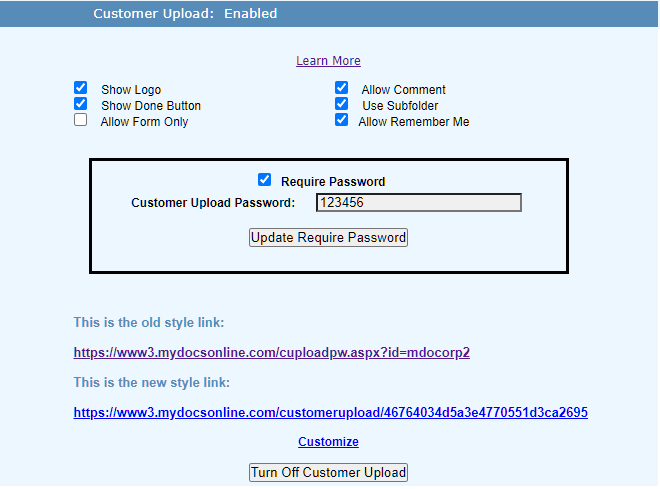
The optional features include:
Show Logo. If checked (the default) your logo or the My Docs Online logo (if you have not customized your Customer Upload form) will be displayed at the top of the upload page, If unchecked no logo appears. This is to support “embedding” the form in a page oon your website as described in this article.
Show Done Button. If checked (the default) a button labeled “Done” will display after initial file(s) are uploaded, allowing the user to select more files for upload. If unchecked the upload will complete immediately after the first file(s) have been uploaded. This is a rarely used option.
Allow Form Only. If unchecked (the default) only files can be uploaded, with details from the upload form made available if you select “details” from the Action Manu for any files uploaded. If checked the customer can forego uploading actual files and upload the form only. The contents of the form become a text file containing all the information from the upload form. This is a rarely used option.
Allow Comment. If checked (the default) a comment field is included in the upload form. If unchecked no comment field will appear on the upload form.
Use Subfolder. If checked (the default) a subfolder under The Customer Upload folder will be created. The name of the subfolder will match the first field in the Customer Upload form (“who are the files from” unless the prompt has been customized). Use Subfolder is recommended as it supports “automatic” sorting of received files by Customer.
Allow Remember Me. If checked (the default) fields on the customer upload form may optionally be included in the Remember Me feature during Form customization. If you anticipate your customers will be using public computers (e.g. at a library or school) unchecking will cause the data entered into the form to not be retained.
Require Password. If unchecked (the default) no password is required to access the Customer Upload form. If checked the password you specify will be required before customers can access the form to upload files. The password will need to be communicated to the customers through separate means.
Customize.When the Customize link is clicked the Customization Wizard is opened to allow form customization or modification.