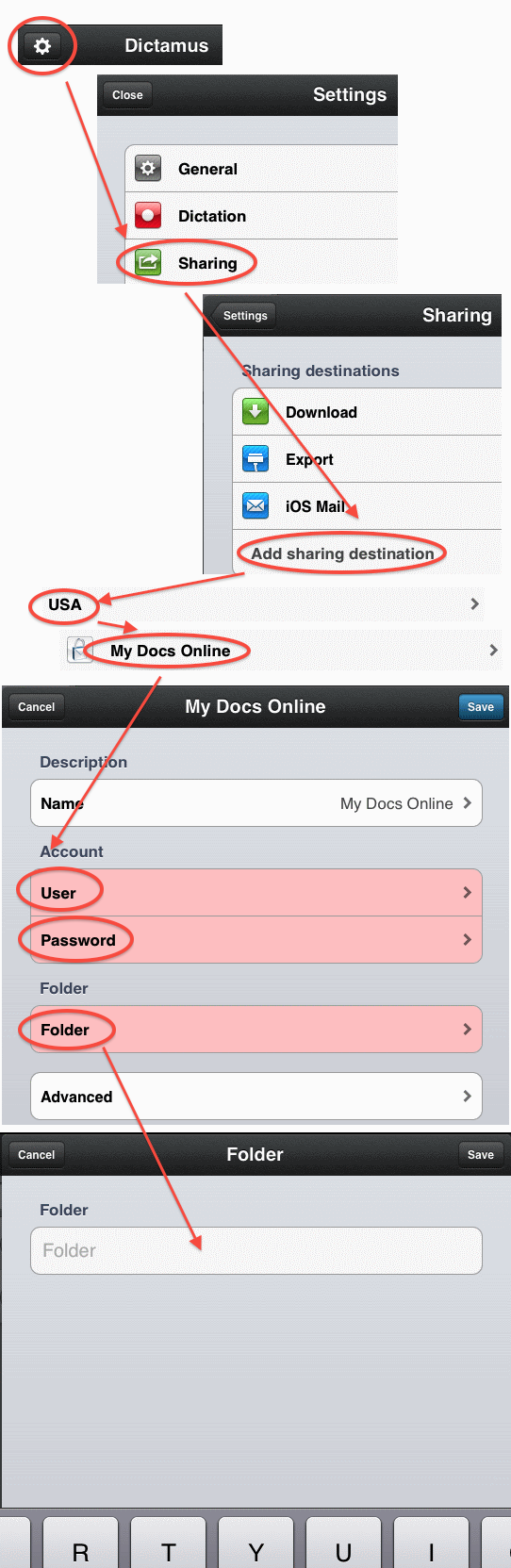Configuring Dictamus for Voice File Upload for iPhone, iPad
Categories: iOS, iPad, iPhone, Medical Transcription
(NOTE: if you are using the new version of Dictamus for iOS 7, renamed “Dictate+Connect, see these instructions. This article for is for the older version)
Jotomi’s Dictamus dictation app for iPhone and iPad can be easily configured to upload voice files directly to a My Docs Online folder.
In Dictamus follow these steps:
- Settings
- Sharing
- Add Sharing Destination
- USA (our servers are located in the USA)
- My Docs Online (Dictamus has My Docs Online-specific configuration)
In the Dictamus My Docs Online configuration screen:
- Enter the User (should be the provider’s ID, NOT your admin ID)
- Enter password
- Select “Folder” to enter the path information (Example: Acme Transcription/Doctor Smith/Voice Files)
Hint: Dictamus configuration lets you use the “/” that appears on the regular keyboard, and will automatically convert to “\”. Dictamus will also automatically “escape” blanks in the folder path.